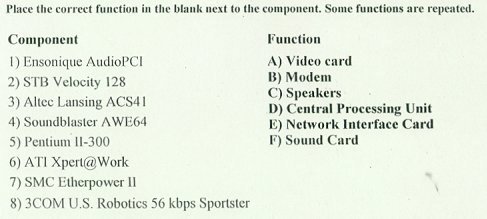 |
Lesson Plan:
Computer ApplicationsDate: September 4, 1998
Objectives: The students will
I. review their understanding of basic computer terminology.
II. demonstrate an understanding of the function of each major computer component.
III. identify the CPU clock speed, hard drive size, amount of RAM, and amount of Video RAM a PC has.
IV. identify some of the characteristics of the Windows 3.1 operating
system.
Curricular Connection: How Do these activities relate to the essential curriculum?
Indicator: Recognize and discuss the ethical and social implications of computer use.
Objectives:
1) explain how the basic components of a computer system work.
2) list the various criteria to be considered when evaluating a computer for purchase.
3) investigate recent and emerging developments in computer technology.
Warm Up Activity (Anticipatory Set): Matching Exercise on Computer Vocabulary
A) Display or distribute the matching exercise on computer
terminology.
B) Allow students sufficient time to complete the quiz.
C) review answers orally with the students. have them correct each other's paper (a
student number is used instead of student names is used to maintain privacy).
Main Activity (Instructional Input): Becoming Familiar With Computers and DOS
and Windows Operations
A) Have students take their places at the PC.
B) Instruct the students to complete the following operations.
1) Turn on the PC. Each PC has its own booting process. Have students make a list of the
peculiarities of each station
and post it above the PC according the following chart:
Computer Hardware Profile At the DOS prompt, type MSD for Microsoft Diagnostics. Determine the following values for each of the components listed. You can also find out important information about your computer while in DOS by typing the following commands at the command prompt (C:\): Check Disk: chkdsk Amount of RAM in megabytes (indicated upon start-up): Amount of Video RAM in megabytes (indicated upon start-up): Identify the type of CPU (286, 386,
etc):_________________________________________________ Hard drive size (total amount of available space in megabytes):_______________________________________ Amount of used hard drive space in megabytes:_________________________________________________ Version of DOS or other operating system:_________________________________________________ Other devices such as sound cards, network cards, or CD ROM
drives:__________________________________ _____________________________________________________________________________________________ |
In DOS Mode:
2) Use MSD to create a description of the machine's CPU, DOS version, MB of memory, hard
drive capacity, and
video memory. Have students use chkdsk to determine amount of free disk space. Students
should write out these
characteristics for each machine. These elements can be posted on an overhead for students
to refer to.
Guided Practice and Examples (Modeling): Developing a Text File
A)Have students begin a windows session and use Notepad or Write to develop a simple text file with some information of their own choosing. The file can be a poem, their autobiography, or any story they would like to develop.
B) Project Widows 95's Fire manager through the TV or LCD. Have students follow the directions below using the text file they used.
1) Making a directory: Type md [deptname] where deptname is the title of their department.
2) Changing directories: Have students get into the directory they created by typing cd
deptname. Have them return to the
root by typing cd c:..
3) Editing a file in DOS: Have students create a simple text file using edit.
6) Saving a file to C:. and A:. Distribute disks to students. Have students do a dir to
determine what is on the disk.
Have students save their text file to a:/filename.txt.
7) Copying a file: Instruct students to locate a text file on their disk. Have them use
copy a:/filename
c:/directory/filename.txt to copy to a directory.
8) Deleting a file: Have students choose a file and type del a:/filename.
In Windows 3.11
1) Have students use File manager to drag and drop the file from A:/ to C:/ and back.
2) Show students how to minimize, maximize, use the shift key to select multiple files,
the control key to select specific multiple files, crerate a new directory on the hard
drive or floppy, and use the search utility in File Manager.
3) Have students begin a program from file manager using the executable file.
4) Show students how to insert an icon into Program Manager.
5) Have students open HTML Assistant and Notepad and manipulate text between the two
programs.
6) Illustrate the cut, copy, and paste commands.
7) Have students open Netscape. Allow students visit the local version of the web site.
Discuss the difference between
C:\filename.htm and http://filename.htm.
8) Have students view the source of web pages on the web site.
Check For Understanding: Matching Component with Function
A) Have students complete the following matching exercise:
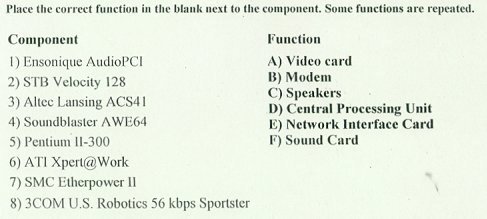 |
B) Have students review answers orally.
Homework (Independent Practice): Article on CPUs
A) Distribute article on CPUs and associated questions (provided below).
Questions and Answers: A Bit About CPUs From Computing Basics, August, 1997 1) What measurement of a computer's microprocessor tells you it may be faster than another machine? 2) List the six Intel CPU chips in order of their development. 3) Name the two major competitors to the Intel chip and list their products. 4) List the three types of software applications that must work in relation with the CPU? 5) Describe the computer's motherboard and its connection to tile CPU. 6) What is the difference between a bit and a byte? 7) What is a computer's clock speed measured in? 8) List some of the other factors that effect a computer's speed. 9) How does the Pentium chip use cache to optimize performance? 10) Describe the benefits of MMX technology. 11) Why are 32-bit applications better than their 16-bit counterparts? |
Wrap-Up Activity (Closure): Invent your own operating system
A) Draw a picture or write a paragraph that describes your own computer operating system. Describe how the computer's system will help make usual computing tasks easier.
B) Discuss student ideas in class.
C) Distribute PC Computing Article entitled "Tomorrow's PC Today." Read aloud
and discuss.
Evaluation: The lesson will be evaluated by:
I. the accuracy of student's written responses;
II. student's scores on future tests and quizzes.