Evidence of Analytical and Integrative Thinking
Spring Semester, 2004
EDIT 797b - Advanced Web-Based Publishing and Graphics Tools
Why Graphics?
"A picture is worth a thousand words." This aphorism is even more true on the World Wide Web, where images can overcome boundaries of time, place, and culture. The web designer must develop a number of skills relating to the development and placement of graphic elements on the page. Since we are also educators using the World Wide Web to teach, we must give additional considerations to the way our graphic elements can be best used by students to learn on-line. This is true for both Virtual High School students as well as traditional students and teachers using the Web as a powerful additional learning tool.
The Role of Graphics in Web Design
Graphic elements on the web page serve much the same function as they would on the printed page: to illustrate in pictorial terms any topic being discussed within the text of the page. Images on the page might consist of photographs, sketches, diagrams, maps, or flow charts consistent with the topic being discussed within the text. Graphical elements can be used to present text in a more dynamic way with added features such as inner bevels or drop shadows. With the use of Dynamic HyperText Mark-up Language (DHTML), images can be swapped as the mouse rolls over them so that an added dimension to the information is presented. Such image rollovers can be used to aid in navigation or in presenting factual information. The image must be relevant, appropriate, and scaled to a proper size in both screen space and download time.
The image also acts as a diversion for the mind and for the eye. The viewer, who in our case may be an adolescent, may not have the patience to slog to screen after screen or textual information. The graphic element breaks up the text to provide information and variation for the reader.
Using Graphics to Educate Online
The image is a vital tool in the teaching of Social Studies. I often remind my students that the course I am teaching is presented in the English language, so there should be few barriers to their understanding of the material if they are willing to ask the right questions and seek the understanding needed to be successful. But social studies also lends itself easily to visual language: the use of graphics, symbols, and images in conjunction with the written word. As I design a page that reflects historical or political content, I am constantly thinking about presenting the concepts visually as well as in the form of text (or even in the form of the motion picture or the spoken word, which with today's web technology can be presented on screen in an increasingly easier fashion). Historical concepts have been presented visually for centuries in the form of paintings, and then later photographically with the advent of the camera during the early 1800s. Teachers have at their disposal a rich resource in the World Wide Web as more of these photos are included in the public domain.
| Since 1994, I have dabbled in the joys of digital photography with the intention of placing my own images on the web for use in the virtual and traditional classrooms. The digital photograph can be the centerpiece of any virtual field trip, allowing distance learners to see cultural, historical, and government-related data that is physically remote to them personally. Family history, community issues, and current events can also be presented graphically using a scanner to convert traditional media into data that can be presented on the web. Moreover, these images can be imported into animation software such as PowerPoint, Macromedia Flash, or Animation Shop 3 to create a slide show. |
|
Here are some examples of the use of digital photography I have developed to teach historical and political content (a new window will open):
Comparing Graphics Tools
The average educator has limited time resources, so undertaking the learning curve to become a graphic designer can seem like a daunting task to the overworked teacher. All too often it seems easier just to copy someone else's graphics or to use pre-existing clip art that may or may not illustrate the topic at hand. Teachers need to create and manipulate their own graphics with a low cost to their time and fiscal budgets. There are a variety of graphics tools available ranging on cost and difficulty. Here is a brief look at what's out there, and my take on what's best for educators.
Macromedia Fireworks
Fireworks is preferred by many graphic artists as well as educational institutions publishing content to the web. It has a steep learning curve, but the rewards for taking the time are rich. Like its web design counterpart, Dreamweaver, the control panels appear at the bottom of the work area but can be detached and dragged around the screen. The control panel that pops up is determined by the element you happen to be working on at the time. Click the text tool, and up pops the text control panel, where you can change font, type size, and even direction. The program comes with a solid number of text effects, but it takes some looking around to figure out how to access them.
Like most advanced graphics editing tools, Fireworks adds a layer to the image when a new element is added. Each layer can then be manipulated to provide a blend of effects. Composite images can be developed into a collage effect or text can be added overlapping other elements onto the main background. The current layer is indicated by a panel on the side of the main work area.
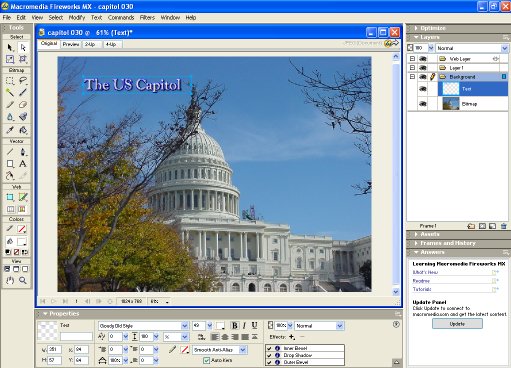
Macromedia Fireworks
Click on the image to view of close up of the screen capture. A new window will
open.
Like its Adobe Counterpart, Photoshop, the program does not easily save images from its proprietary format, the .png (pronounced "ping") as the commonly used formats for the web, .jpgs and gifs. You have to go to "export preview" instead of simply "save as." Once there, you have choices to make about the resolution and size of the image, which effect how they appear and how fast they download. By the way, both modern browsers now support the .png as a web image.
Adobe Photoshop
Adobe Photoshop is the quintessential graphics development tool, but versatility comes at a price. Most educators cannot afford the $650 price tag that Photoshop often carries. It has an excellent vertical text tool, and a variety of effects that can be applied. It also works with layers, so the user needs to know which layer is being worked on to avoid frustration. One tool Photoshop lacks is the ability to paste an image as a new selection. Photoshop can reduce image depth for publishing on the web (using what it calls "index color").
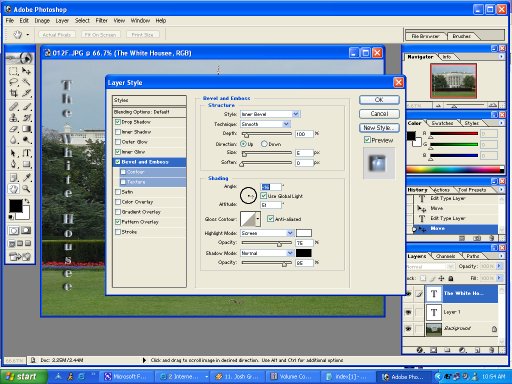
Photoshop's Layer Style Dialogue
Click on the image to view of close up of the screen capture. A new
window will open.
JASC's Paint Shop Pro
Paint Shop Pro's $100 price tag is much easier to swallow for teachers operating on a limited budget. This tool is simply easier to use than the other two and has almost all of the same features. It keeps its versatility with the use of layers, and sports a variety of effects. One handy tool is the ability to paste an element as a transparent layer, which makes for effective overlapping of graphic elements. Bundled with the graphics program is Animation Shop 3, where individual frames can be melded together to create dynamic animated gifs. Paint Shop Pro can used to import screen captures and scanned images. It also has a handy imagemapper and image slicer for advanced users who want to make table-based and image-based imagemaps. Overall, Paint Shop Pro is my graphics editing tool of choice due to its simple interface and ease of use.
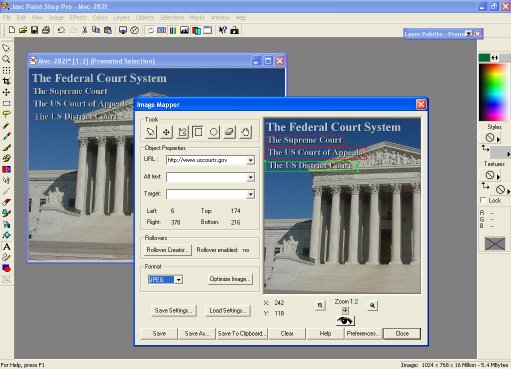
Paint Shop Pro's Imagemap Utility
Click on the image to view of close up of the screen capture. A new window will
open.
Advanced Web Design Techniques
Teachers who choose to move their content to the web face competition from commercial web design outfits who are creating education portals for profit. These web designers have training that teachers don't have time for, nor will teacher participation in the World Wide Web bring educators the level of income professional web designers can bring down. But if they choose to make the time investment, there are some page design tricks that are invaluable in designing a professional and useful web page for other teachers and for students to use.
Tables: Teachers must learn how to use the hidden table for manipulating images and text on the screen. Simply aligning text around an image may not provide the flexibility that inserting these elements into a table can bring. Hiding the table border is as easy as setting them to zero. From there, teachers can manipulate each individual cell of the table by inserting images, background color, and space between the border and the element within the cell.
Forms: Teachers may also need to learn how the Common Gateway Interface (CGI) works so they can use the web page form to communicate between then and their students. The form keeps students from having to send their content via Word file attachments. Students enter their responses directly into the web page and click send.
Cascading Style Sheets: Using the CSS allows a set of attributes to be applied to a number of pages by inserting specific code within each document. The CSS is a timesaver and it provides a consistent look and feel throughout the website. Teachers will want to take the time to learn the basics of the CSS so they can copy and paste a given set of page attributes into their own published materials.
Final Thoughts
Content determines function. What the teacher needs to communicate to the student will have a large part to play in how it appears on the screen and how the students uses the elements that are available to him or her. Teachers need to move beyond the static text-and-image page to a higher level of interactivity and functionality to present pleasant and compelling content to their students. It will involve a time commitment, but if the teacher intends on fully using the web as a teaching tool, the time invested in experimenting with advanced features is well spent. Their students will be able to achieve more because a greater number of learning styles can be tapped.