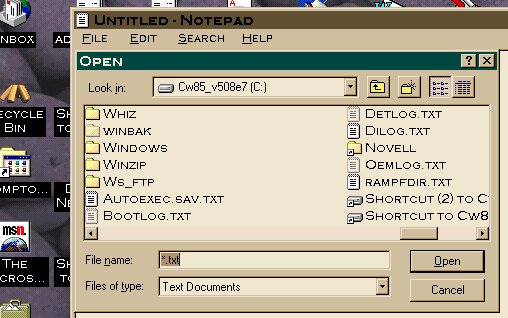 |
1) Directory and subdirectories
|
Date: December 1, 1997
Objectives: The students will
I. become familiar with the workings of Windows 3.11 especially Program Manager, File Manager, and MS DOS Prompt.
II. open, develop, save, and copy a text file within the windows environment.
III. become familiar with Netscape and the way its fits into the Windows 3.11 environment.
Warm Up Activity (Anticipatory Set): Analyzing a Computer
A) Have the students break up into groups of two or three and assign each of computer.
B) Instruct each group to identify the following elements of the PC they have been assigned by way of blackboard or overhead projector (each group should fill out one sheet of paper with the following data):
1) CPU type and clock speed.
2) Amount of hard drive space available and remaining.
3) Amound of random access memory (RAM).
4) Version of Windows and DOS.
5) Number of drives and letter assignments
6) Peculiar boot up procedures.
C) Review each machine's components individually and orally.
Main Activity (Instructional Input): Windows 3.11: A Brief Introduction
A) Have students match the following file types with the windows program
that handles each (more than one answer may be correct):
|
1) .txt (Text file)
|
A) Media Player
|
B) Review matching exercise with the students after they have placed
their responses on their own papers.
Examples (Modeling): Starting a New File, Opening, Saving, and
Renaming a file
A) Display the dialogue boxes below on an overhead or in print.
B) Review the main areas of the dialogue boxes for students to know.
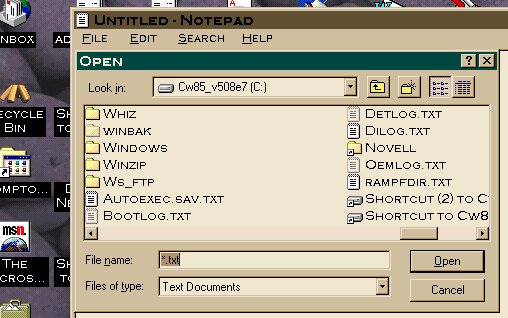 |
1) Directory and subdirectories
|
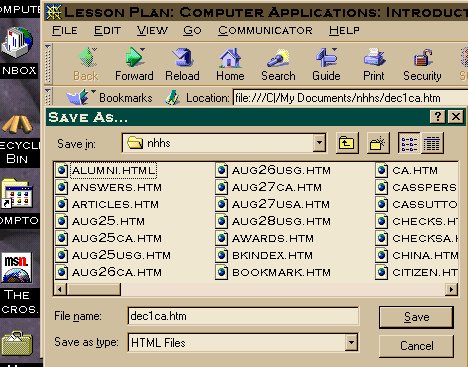 |
2) File extentions 3) File type 4) Program? 5) Icons |
A) Have students use Notepad or Write to develop a short autobiography
of about two to three paragraphs.
B) Students should save their work to both the C: drive in the temp
subdirectory with their own filename and to a floppy on the A: drive.
C) Show students how to copy and rename the file.
Guided Practice: Using Windows Programs Such as Netscape
A) Distribute magazines such as The Net that have web addresses students
can visit.
B) Have students practice using Netscape by conducting the following
tasks:
1) Opening a web document from the hard drive. List file name: ____________________
2) Renaming by using the save as dialogue box: New file name and location: _________________________
3) Visiting a web site by entering the full address: ________________________________________________
4) Save information from the web to the hard drive or floppy disk. File name:____________________________
5) Open a graphics file from a floppy disk: File name:_________________________________________
Homework (Independent Practice): Locating a web site to review
A) If possible have students locate a web site of their own choosing and interest that they would like to review.
B) Students should submit the web address to the teacher for inspection
and for the grade of having completed the homework.
Students should also write a one-paragraph introduction relating why
they chose that particular web site.
Wrap-Up Activity (Closure): Discussion The Trouble With Computers
A) Many people believe that computers are just too difficult to use. Ask the students to respond to this question:
B) If you could design a computer or operating system that you believe
would be easy to use, what modifications would you make to existing hardware
and software to improve computers as work and learning tools.
C) Students should respond in writing or orally through class discussion.
Evaluation: The lesson will be evaluated by:
I. the accuracy of student's written responses;
II. student's scores on future tests and quizzes.